Convert an MS Excel formatted file to PDF.
Convert Microsoft Excel formatted files into Portable Document Format (PDF). Use the file box to upload by dragging a file across the window or clicking to show the upload dialog box.
This app uses Apache OpenOffice, an open-source Office productivity suite, to open the uploaded spreadsheet and to convert to the PDF.
One MS Excel formatted spreadsheet can be uploaded with a maximum size of 10MB.
The following file formats are accepted:
Spreadsheets can be of any width or of any height. The converter will automatically interpet the print settings embedded in the file.
Print settings that should be set in the document before upload:
The print area is the portion of spreadsheet cells that should be printed. If these are set, then only that portion of the page will be exported to PDF.
Unless otherwise specified by the Print Area, every worksheet in the workbook shall be transformed into a new page, or set of pages, in the PDF.
All connections between the browser and the server are encrypted using HTTPS and verified using an SSL certificate. All uploaded files undergo virus and malware scanning.
All input files shall be automatically deleted after processing has been completed. All output files will be automatically deleted after 30 minutes though, for peace of mind, users can also manually delete the output files from the server when they're no longer required.
Apache OpenOffice is only licensed to use certain fonts. The layout of the PDF may be affected if the input document uses a different font which must be substited during the conversion process.
PDFBlend recommend that documents should use web-safe fonts to ensure that the output results best match the input document. For more information on which fonts can be used, please review the fonts page.